If you are like me and work for a small non-profit organization, you likely need a small projector from time to time for everything from slide shows, entertainment and presentations. If you are also like me, you typically find yourself borrowing projectors to satisfy this requirement. After years of doing this, my Boy Scout Troop/Venture Crew finally woke up, looked in the mirror and decided today was the day to buy a projector of our own. Since I am usually the guy people come to for gadgets, I was asked to look into this and make a product selection. Given all my research, I settled on the Epson EX70 and I can’t tell you the last time I was so impressed with a product purchase. Let’s dig into the product a bit so you can see why I liked this device so much.
Epson has five (5) mid-range projectors, most of which can be found at your local large-chain office supply store or online. While typically you can follow the product model numbers for increased feature sets (e.g. EX30, EX50, EX70, EX90, etc), this is simply not the case for the Epson EX line. The EX70 certainly hits a sweet spot with features, functionality and cost. My projector criteria was simple – cheap, flexible, simple and multiple inputs. Size was certainly a factor, but in the end I gave up on in trade for other features. The technical specification of the EX70 can be found on Epson’s site, but I prefer to look at things a bit deeper so I will share my personal findings here.
What You Get
When you open the box you’ll find the following items:
- Instructions you’ll never read (in several languages you likely don’t understand)
- Small remote control
- 2 AA Batteries
- 6’ power cable
- Standard VGA cable
- Standard A to Standard B USB cable
- The projector itself
- Carrying case
Everything seems very well put together aside from the carrying case, which is somewhat flimsy to the touch. While the projector fits in like a glove, the storage of cables and other items seem to make it burst at the seams. With the few strips of velcro that keep this bag sealed, it seems like a disaster waiting to happen. Luckily there seem to be several options out there if you are interested in a replacement, including some nice ones from Lowepro.
The Goods
The device itself is slightly larger than a big dictionary. This is larger than many of the devices you’ll find on the market, but the device makes up for its size. One of the first features you will notice is the self-contained sliding door to protect the lens. After handling many borrowed projectors the thing I have learned to despise is the invention of the lens cap. I can’t think of anything that sucks more than trying to find that thing at the end of the night. What’s more, I can always hear the echo of my 5th grade teacher mentally warning me not to put a cap on a hot instrument for fear of damaging the bulb. No worries with the EX70, that seems to be solved by this cover. For suspension the device has two adjustable rear posts and a single tripod post on the front that raises the device about 1 1/2 inches in the front. The dual rear adjustment posts are rather nice for uneven surfaces. Controls for lens focus and distance are also easily handled manually from handles on the lens, something that is much easier than managing this through software. The projector also has a built-in speaker, which is very cool… but I’ll talk about that later. Finally, being a guy I like buttons, but honestly as I get older I have learned to appreciate simplicity. Luckily the button-based controls on the projector are minimal and easy to understand.


One area that simply reigns supreme on this device is the wide array of inputs. You can plug just about anything into this baby, including USB, SD cards, RCA, S-Video, HDMI and VGA. I’ll dive into each connector here in a moment, but I want to stress that other Epson projector models did not carry this wide of an array of inputs. Ultimately this became a major selling point towards the selection of this device.

Display Connections
The first connection I tried was the standard VGA connection. I am running Windows 7 on my laptop and had no trouble connecting the device to it. I grabbed an old Windows XP system to verify connectivity to that as well and equally had no trouble. One of the great things about this projector is its range of supported resolutions. This is another distinguishing factor of this device since others only supported XGA resolutions, while the EX70 supports up to 1600x1200 resolutions and is true WXGA compatible. What does this mean in practical terms – you can run the resolution on your computer and not have to fiddle with it to get output from the projector. What’s more, it supports wide screen formats making it simple to use for most modern laptops. I can’t count the number of times I’ve been asked to figure out how to make someone’s laptop display output to the projector screen, so the extended resolution support is a welcome feature in my book. As you can see here, I was able to get 1680x1050 out of my laptop which has a humble Intel GMA 945 display adapter. It should be noted that the display is vivid and the quality is excellent. Rated at 2000 lumens, this device is in line for projectors of this price point and it delivers a bright and beautiful display.
One thing that I immediately noticed is how the projector accommodates for wide screen formats by padding the screen. While it is very subtle, at 1024x768 I could see some minor artifacts around the displayed screen. I used some simple painter’s tape on the wall to outline the native resolution of the projector and how it elegantly and transparently handles display scaling.
Aside from VGA the projector has RCA, HDMI Type A and USB connections. The RCA connections worked like you would expect they would and required no knowledge. This is where I discovered the built-in speaker – something that is quite unusual for a device of this class. While not incredibly loud, it does the job for things like movies and Wii game play. I have provided a sample of VHS output below which played nicely on the wall during testing. This will certainly come in handy when it doesn’t make sense to drag along a set of PC speakers or if the device cannot connect to an external speaker set. Sadly, the device is missing audio output/pass-through for additional connections to external speakers. That would have made this projector complete, however not being an electrical engineer I have no idea what complexity that would have added to the device.
HDMI connections worked as expected. HDMI output was immediately picked up by the computer and other devices I plugged into the projector. In testing the display was able to output HD quality video (720p and 1080i tested) without a problem and with stunning clarity. While the projector supports HDMI audio, I was not able to get this working with my ATI HD 4670 display adapter. At this point I am blaming the display adapter (not the operator) and will dig into that at some other time.
One area I was pretty excited about was the USB display capabilities. I haven’t really seen this before and wondered if it was something that would be more trouble than it was worth. Not so - installation and use was as simple as it can get. Like most guys I simply plug things in and look at the instructions if things end up not working. In this case, the instructions stayed where they belonged – unopened in the bottom of the box. Right off the bat Windows 7 picked up the projector and installed a mass storage device in Windows. In a brilliant addition, Epson decided to bake in onboard USB storage in the projector to contain the setup software required. No need to find an Internet connection or insert a CD/DVD for driver installation – its all there. From my point of view this is incredibly handy as it will keep us from having to haul around different media formats to ensure installation of the required drivers and software works for all systems.
As for the output quality, the display was just as vivid as the VGA connection from my findings. One thing I did notice is that there was a slight delay in the navigation of menus and the rendering of items in general, however this is simply because I was looking for it and I doubt this would be noticeable to anyone else using the device.
Onscreen Menus
If you’ve ever had to mess with a projector, you’ve likely had to press the dreaded “menu button”, which offers the user a dizzying array of customizations and options that will likely never be used. While the menu options are quite large, I must say that Epson made this simple on the EX70. There are six major categories for options and navigation is simple using the four-way buttons on the projector and the remote control. One thing I certainly appreciate is the parity of the control from either the remote or the projector itself. That parity means my boy scouts can lose the remote (yeah, its going to happen) and we can live fine without it. 
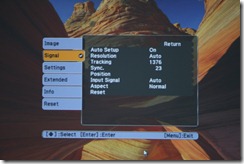
I’d be remiss if I didn’t outline two cool things for adults who simply aren’t gadget-heads. First, there is a “source search” button on the projector, allowing a single click to scan the inputs for available input connections. That feature is typically found several menu options deep from my experience. Second is the integrated Help feature. When you press the Help button on the projector or the remote, a small menu appears asking some common, simple questions about the problem and offers quick shortcuts on how to solve it. For a Boy Scout troop and the adult leaders that run it, this seems invaluable to me for days when I can’t be there to take the thorn out of the lion’s paw.
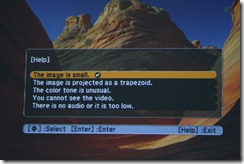
Onboard Media Readers
If all this isn’t enough coolness for you, enter the onboard media reader feature of this projector. The projector supports reading media directly from USB memory devices as well as standard SD cards (commonly found in most consumer point-and-click cameras). These inputs are also found on the rear of the projector and are equally as simple to use.
Once a device is added, the onboard Slideshow application starts. This application is very simple to use, allowing for the same four-button navigation from either the remote control or the buttons on top of the projector itself. Navigation of on-media folders is equally simple (typically pictures in SD cards are nested within folders), with the UI allowing for folder drill-down as required.
The onboard Slideshow application displays all of the media on the device as thumbnails and allows for single picture view or automatic presentation via a slideshow. This had to be the easiest part of the whole solution. A simple “Options” menu is available at the bottom of of the Slideshow UI to tweak minor settings in the presentation of media. The only setting I found a need to change myself was the Screen switching time, which I reduced from a default of 5 seconds to 3 seconds. This seemed about on pace with what we would set up in a Picasa slideshow and kept me from wanting to fast-forward the presentation.
In Slideshow view, the pictures were shown perfectly. In picture view mode, a small menu is available which has simple menu options that map to the four directional buttons mentioned earlier. During a slideshow, the menu bar is obscured, however advancement of pictures can still be controlled through the same mechanisms. While this seems like a minor feature, this has the potential to be the mechanism to present the many pictures taken over long camping trips in a very simple way. Without the need for any additional software and simple navigation/operation, I can see our group getting a lot of mileage out of this feature.
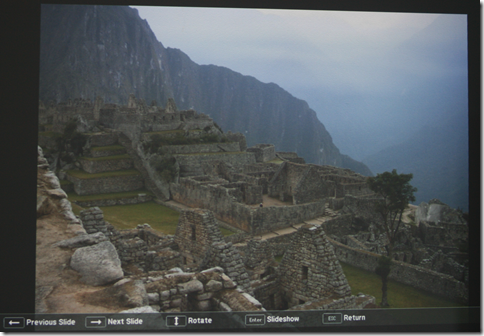
Cost
Last but not least, let’s talk dollars and cents. The cost of the device was under $700 out of the door. I was able to take advantage of a sale that brought it down to $649, but you can find good prices on this projector all over the web. Given the alternatives and the feature set, I was not able to find a more functional device that had the flexibility and feature set to be used by our troop. If you are in the market for something like this for your group, want something simple, flexible and cheap, I strongly suggest you give this projector a hard look. From my research it is a hard act to follow and certainly rises above the competition in this space.












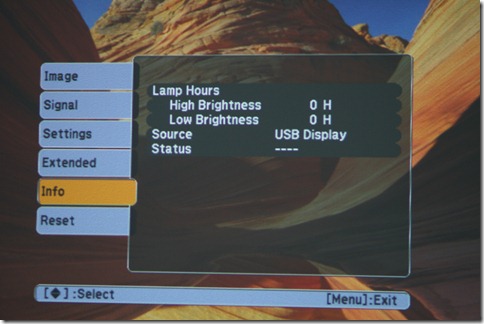
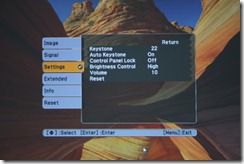










No comments:
Post a Comment