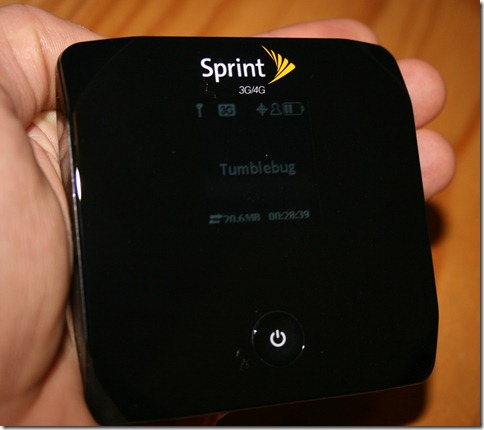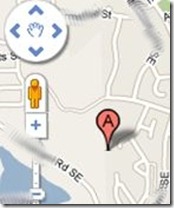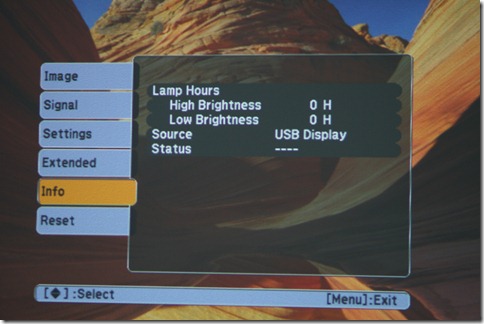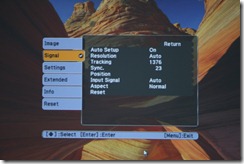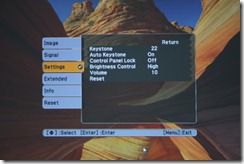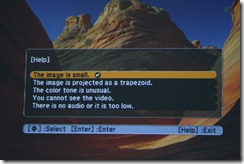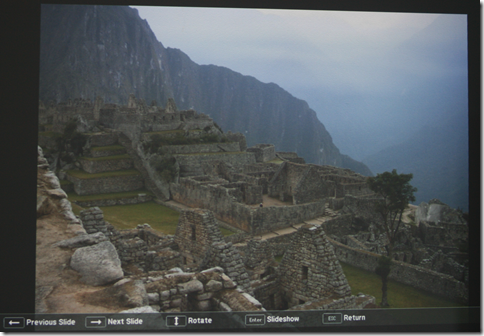There are only a few gadgets in life that live up to the “love at first sight” phenomenon. All too often I see something I like online and when I get it in my hands the honeymoon ends quickly. That’s not the case here. This is the real deal and well worth every penny you might pay for it. I picked one of these bad boys up as soon as it was available in the hopes that it would live up to its promise: A full blown mobile hotspot that provides remote coverage combined with the ease of use and multiple platform support of WiFi. Let’s take a look at this puppy in detail so you’ll fully understand why this baby delivers.
What You Get
When you open the box you’ll find the following items:
- Getting Started Guide with pictures (so you’ll pay attention to them)
- USB-A to micro-B USB connector (note, not to mini-B)
- USB-A charger
- LiON battery (3.7V, 6.66Wh, 1800mAh) and cover
- The Overdrive unit itself
- A cool box that looks like the unit’s big brother

Everything is neat and tidy inside the case. Not much waste to be had here. The case itself is hard plastic, which not quite the green choice as it bears no resin recycling code. I’m sure I can find another use for it, but c’mon guys. Don’t you get out to the movies? The instructions are pretty simple and initial setup couldn’t be any easier. If you lose them, they are printed inside the battery cover just in case. Just turn it on, wait a few min for it to acquire a signal for the first time and connect using the WiFi information on the LCD screen. Once done, everything can be customized from the browser.
The Goods


Taking a quick look around this thing there are two sets of inputs on either side. One is a sound switch to toggle sound from the device. By default it is set to off, which at first glance you might decide to leave it that way. However, after a few hours of playing with it I found it to be useful to show when successful connections occurred and when the signal drops, which is another thing entirely. The second side has a microSD slot and a micro-B USB outlet. By the pictures and by the website, you might think that this is an mini-B USB connection which adorns many devices this day, but alas you would be mistaken. I did confirm with support that this is a micro-B USB connection, for which they sell travel adapters and the like online. Sadly, they aren’t as widespread as mini-B, so I have a new travel buddy for my bag.

Connectivity and Device Setup
Connectivity to the client couldn’t be simpler. Once activated, connectivity is available via WiFi (802.11g). The initial security is provided via WEP, however this can be easily changed as part of setup. After receiving a TCP/IP Address, connection to the setup is as simple as connecting to http://192.168.0.1 from the connected device. After hitting the page you are given three options, of which you should head straight to “Set up my Overdrive” to set up your connectivity settings to customize it for you.
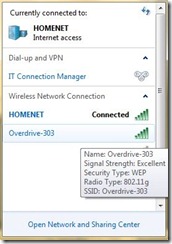
The landing page for setup is rather simple. You have the ability to set up a password (1-20 characters), name the device (which also assigns the first 15 characters as the SSID) and establish security settings. As I mentioned, the device uses WEP out of the box, but supports WPA-Personal, WPA2-Personal, WEP-64 security as well as an open device. Given its your cell bill people are burning, I suggest configuring WPA or WPA2 security and not echoing the password. This is of course depending on the level of support the devices you expect to connect to it have for WPA or WPA2.
Once initial setup is complete the you are taken to the configuration screen. From there you can configure most everything about the device including getting detailed metrics about signal strength, WiFi settings and GPS information.
Under the Hood
One great thing about this is the detailed signal strength information you can gather. Not only do visual indicators show up on the device itself, but several configuration pages provide deeper detail than most mortals care to understand. In this example, I am connected via 3G and my coverage is outlined quite nicely from my indoor office space. In addition, data use information is available on a different page, allowing you to understand how much you have used this billing cycle. In the Sprint data plan, you are capped at 5GB per month for 3G connections, unlimited for 4G connections.
Another checkbox in the device feature column is the ability to provide GPS functionality. Mapping services include Google, Bing, Yahoo and MapQuest. By default GPS is set to gathering a fix on-demand, however it can be set to continuous, which seems like it would be a battery drain. I am rather impressed that this device is one – pretty darn accurate and two – able to acquire satellites and my position from indoors. Granted, I am near some windows where I sit, but I believe I am far enough away to send my Garmin Forerunner 305 into fits of separation anxiety. The top-level “Map Me” menu item from the settings has a mini-menu bar to provide you map access to nearby needs. This is achieved by using search tags in the query (“loc”, “bank”, “restaurants”, “gas station”, “coffee”, “hotel” and of course, “sprint”) and is a nice touch for those who are unfamiliar with this functionality.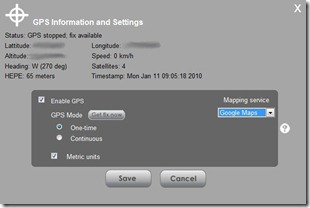
The SD slot (which supports up to 16GB cards) is cool on a lot of levels, providing native SMB access to the files stored on the card itself. No need for an adapter for that pesky speck of a card anymore. Access can also be managed through the UI and they even went as far as allowing guest access for those times that you don’t want to hand over complete control of the device to a friend just to gain access to some pictures.
Above all, this is a WiFi access point. You might expect this device to be a watered down WiFi access point. If so, sorry to disappoint you. The device is a full blown WiFi AP including advanced capabilities such as DHCP settings, port forwarding, port triggering and DMZ access. In short, the level of functionality and configuration this device brings is on par with my home Linksys WiFi AP. Signal strength was advertised as being 150ft, which I decided to test by walking to my neighbor’s house some 200ft away. As you can see, the signal degraded slightly, however it stayed connected for an amazingly long distance. Overall I maintained connectivity until I reached their front door, at which time I had to embarrassingly explain to my neighbor what I was doing and that I wasn’t bringing them Girl Scout Cookies.


Speed you ask? Well, this is where I would have to say “mileage may vary”. I guess this has a lot to do with the network you are riding upon. I connected over the device using 40% 3G signal and gathered the following results (525 kbps down, 279 kbps up) from a bandwidth test engine. Tests on different engines yielded similar results. When I went to a location where I received a 90% 4G connection, connection speeds went up to slightly over 700 kbps down, but the speeds weren’t noticeably different from the client end. I will say that overall I was impressed with speeds and didn’t find myself wanting for more. Having tested a AT&T USB Lightening before, this connection is noticeably faster and ease of use of WiFi cannot be understated.
Annoyances
Ok, with all things gadgets there always is something to complain about and this device, as cool as it is, is no different. First, this thing is a fingerprint magnet. The glossy black case attracts smears and fingerprints like a bug light. I feel like I am polishing a jewel every time I pick it up and have to wipe it off. Second, I am pretty sure that this thing will attract scratches just as easily. While I found that most iPhone covers like this one fit like a glove over the round power button, they do not provide full coverage for the face and run about $15. In talking with the folks from Sprint support, one person suggested clear contact paper for about $3. Genius. I wish they would have added a Crown Royal bag or something for carrying the damn thing. They sell a $15 rubber case for the edges, but I think I am going to go without it. Third thing to complain about is the wonderful LCD screen. OK, so its color and it has a ton of info on it, it has one problem – to save juice it goes out. I actually like that aspect from a battery life perspective, but the problem I found is that you cannot easily check information on it once it does go dark. You can tap the power button once to get a display back up, but I found that all too often it takes that tap as a “shut down” and in the process of checking the device’s connectivity you ultimately lose it. In my discussion with Sprint support they acknowledged that it worked this way and didn’t indicate any future changes. I’d suggest that Sierra Wireless look long and hard at the wide array of devices which prompt first or require longer taps to initiate a shutdown. Finally, my last complaint is battery life. At the end of the day, this is a cell phone with great capabilities but limited talk time. The battery life on this device drains as if there is a hole drilled in the bottom. I set it up with a full charge and was able to drain the battery to 20% in 2 hours. While this is a lot of time, it seems as if I would have slightly longer for an updated device. Oh yeah, it gets hot also, but I expected that. Much of this battery drain was with the default settings, which are configured to provide considerable energy savings given the options. As for me, I can’t wait until spare batteries are for sale and I hope they come with an external charger.
I will say that I like to complain and none of these are show-stoppers. Seriously, I just need to get a grip, right?
Verdict
If you travel like I do and have a need for a mobile connectivity solution - buy one. Get a paper route, mow lawns, babysit, do whatever you can and get one. Here’s the deal: For now this thing runs about $99 now no matter how you buy it ($150 online with a $50 rebate or $199 in-store with a $100 rebate). Competitive solutions with other carriers run about the same price. What’s more, competing service plans are identical in price ($59/mo) and similar terms (2 year agreement). Having a data card on your existing plan with another carrier doesn’t help you from a price or commitment point of view so it really doesn’t matter who you get service from. A quick check on Sprint’s coverage page can show you current and planned coverage areas for the places you live or travel. I highly recommend getting the $7 a month insurance, which unlike iPhone protection plans is quite comprehensive for what is a $349 retail device to replace. What’s best is that you can do automatic billing and rid yourself of any headaches and separate bills. I would recommend that when you buy the Overdrive that you get the 10-digit phone number for the device if you have no other service through Sprint. This speeds up the support chain, which I found to be excellent when I called for information.
All in all, this is a gem and Sprint/Sierra Wireless deserve all of the accolades they will likely get for this device. See you on the road!